Description
UGREEN 2 IN 1 OUT USB HDMI KVM Switch 4K@30Hz HDMI Switcher Box for Computers, PS4, Xbox One, Projector, Monitor, TV
Effective Way to Realize Multi Tasks
* UGREEN HDMI USB KVM Switcher allows you to control two computers or game consoles via just using a single USB keyboard, USB mouse and HDMI monitor. It is born for realizing multitask between two PCs, saving work space & costs and increasing management efficiency & productivity in the office.
* Plus, its Integrated 2-port USB 2.0 hub enables you to share a printer, scanner, USB data hub, USB card reader, U disk, flash drive etc with two HDMI host devices.
Convenient to Use
* Supports hot swapping-connect or disconnect devices to the KVM switch at any time and without having to turn off devices.
* Request no driver installation for all computer systems, like WIN 10, WIN8, WIN 7, WIN XP, Linux, Mac OS.
* Powered via USB connections, no extra power is needed.
How to Switch Between Two HDMI Input Devices
- Warm tips before using Hotkey
- To use Keyboard Hotkey Switching, the keyboard must be connected to the USB 1.1 Type A ports.
- For the number “0”, “1”, “2”, it is needed to be typed on the Numeric Keypad.
- If the “Scroll Lock” key doesn’t work, you could try the “Ctrl” key instead.
- The hotkey command operation needs to be completed in 10 seconds. Every time a hotkey command is input correctly, the switch emits a “drop” to indicate that the input is successful; if the input does not sound, the hotkey mode is exited.
a. Press the Switch Button on the KVM box.
b. Use Keyboard Hotkey: Double click Ctrl Button(or Scroll Button), then click “1” on Numeric Keypad to switch to PC1 or click “2” to PC2.
c. Auto Scan Switch: Double click Ctrl Button(or Scroll Button), then click “S” to start the Auto Scan Switch Mode. Available to press any button to end it. Besides, you can set up auto-switch timers between 10s and 999s, which is great for surveillance.
d. Turn off the prompt tone: Double-click the keyboard “Ctrl” or “Scroll Lock”, then press the letter key “B”, and finally press the number key “0” to close (press the number key “1” to open).
How to Use the HDMI USB KVM Switch
1. Connect HDMI IN1/2 and USB IN1/2 to PC1/2 at the same time;
2. Connect HDMI Ouput to HDMI monitor/TV/display;
3. Connect USB keyboard and mouse to USB 1.1 A ports;
4. Connect printer, U disk or other USB devices to USB 2.0 A ports for faster data exchange;
5. Press the manual switch button to switch between the two computers.
Warm Reminder
1) Please make sure the HDMI Input Connector 1 and USB B Connector 1 are plugged in the same Host. HDMI IN1 and USB IN1 is corresponding. Do NOT support HDMI IN1 and USB IN2 mixed insertion.
2) Only support resolution up to 4K@30Hz, not support 4K@60Hz. Please adjust the resolution to a compatible one.
3) Must use USB cables to connect the HDMI input devices with the USB IN ports of KVM Switch. Otherwise, the switcher may not work normally.
4) To use Keyboard Hotkey Switching, the keyboard must be connected to the USB 1.1 Type A ports.
5) Please connect the printer to the USB 2.0 Type A ports. And please install the printer’s driver on your computers before using.
6) To protect the USB KVM Switch against over-current, over-current protection is designed. The max current is 1A. So it is not suggested to use external hard drives with this switcher.
Package Contents
UGREEN HDMI USB KVM Switch × 1
USB 2.0 Type B Cables 1.5M × 1












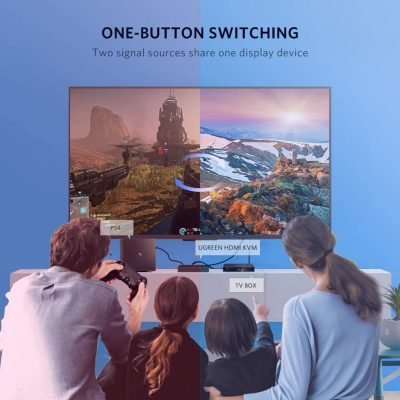




Reviews
There are no reviews yet.